How to make NOAA charts available offline with WinGPS 5 or WinGPS Marine
Since the 2016 update of WinGPS 5 and WinGPS Marine you got the possibility to load the NOAA charts from the chart manager. To view these charts however, you need to have a working internet connection on your device.
It is also possible to manually add NOAA charts to your version of WinGPS, making it possible to view the charts even without a connection to the internet. Below you will find a description on how to do this.
- Go to the NOAA chart locator and make sure you are searching within the 'Paper charts (RNC & PDF)'.
- Select the chart you want to install by clicking on it in the chart viewer (See image below). In this example we chose chart '5161: Newport - Bermuda'.
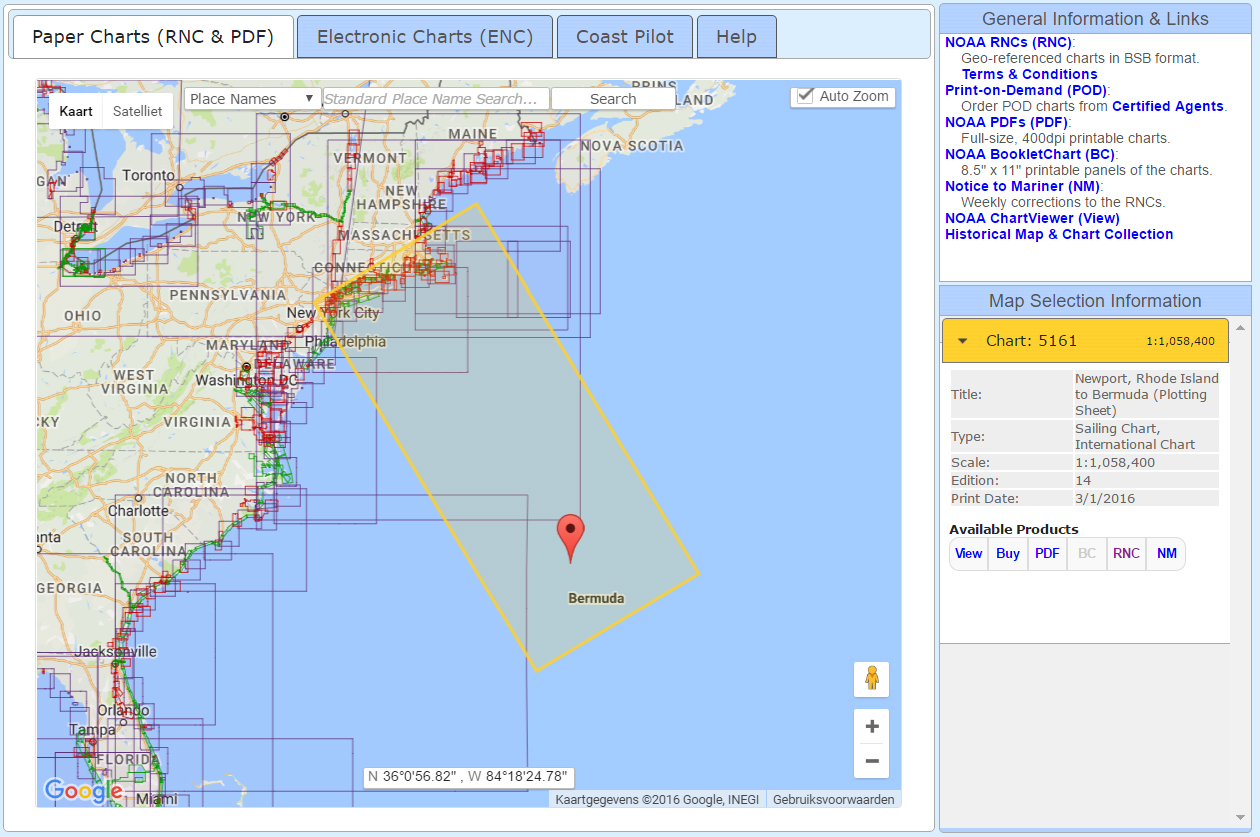
Click on the image for a larger view. |
- Click on 'RNC', found at 'available products'. A new page will open containing the user agreement. Click 'OK' to download the Zip file.
- Extract the Zip file by clicking it with the right mouse button and clicking 'Extract all'. A new folder will be created with the same name as the Zip file.
- Open DKW Manager and choose 'Install/Update - BSB charts'. Click 'Browse' and locate the folder you just created. In this example: ..\Downloads\5161\BSB_ROOT\5161\ Click 'Next'.
- Select the charts you want to install and click 'Next'.
- Choose wether you want the charts in a new chart set or an existing set:
- Click 'Install'. The chart will now be made available within WinGPS 5. Restart your version of WinGPS 5 after installation and you will find your chart in the chart manager via: 'charts - chart manager - main chart viewer'. Within your chart viewer, go to the location of the chart to view the actual chart or to zoom in or out for extra or less detail.
When this is your first time installing NOAA charts we advise on choosing a new chart set. At 'chart set name' enter the same name as was shown in the previous screen (in this example 'Newport - Bermuda') accompanied with the month and year of the edition (when updating later on you will always know which are the newest chart sets). If you are planning a future trip, it is also possible to enter a name referring to this trip.
If you want all NOAA charts in the same chart set or are planning a future trip, you can choose to install the new charts in an existing set.
Installing in WinGPS Marine
For installing the NOAA charts on an Android device it is necessary you follow all of the above steps first. Make sure WinGPS Marine is installed on your device and is updated to the newest version.
- The chart you installed has been changed by DKW Manager into a DKW2 file. If you chose to install the charts in the default folder the DKW2 files can be found on your PC via:
C:\Program Files (x86)\Stentec\Charts\DKW2\_BSB\BSBModule\ - Copy the files found in this folder to your Android device into the folder \DKW2\User\ Depending on your settings this folder can be found either on the internal device storage or on you SD card.
- Restart WinGPS Marine as soon as the copying has finished and the charts will be available within the chart manager.
If the charts are not available after going through these steps, please contact our helpdesk via the helpdesk - contactform.



 We like to get in touch with you and give you personal advice or a free quotation.
We like to get in touch with you and give you personal advice or a free quotation.





